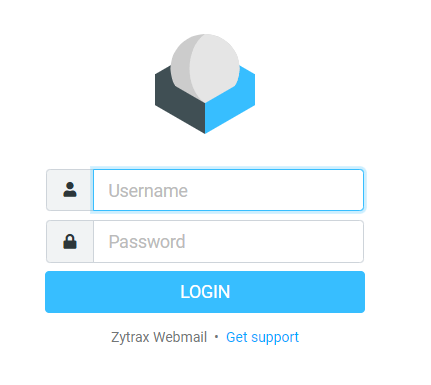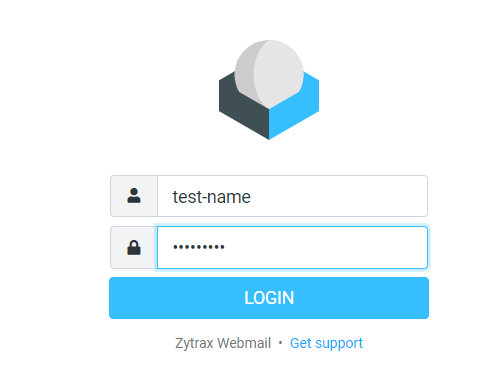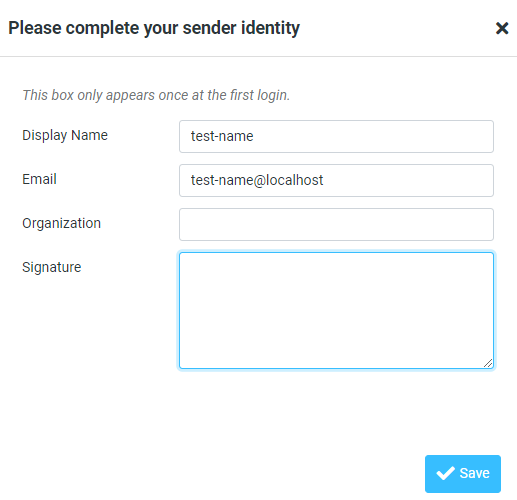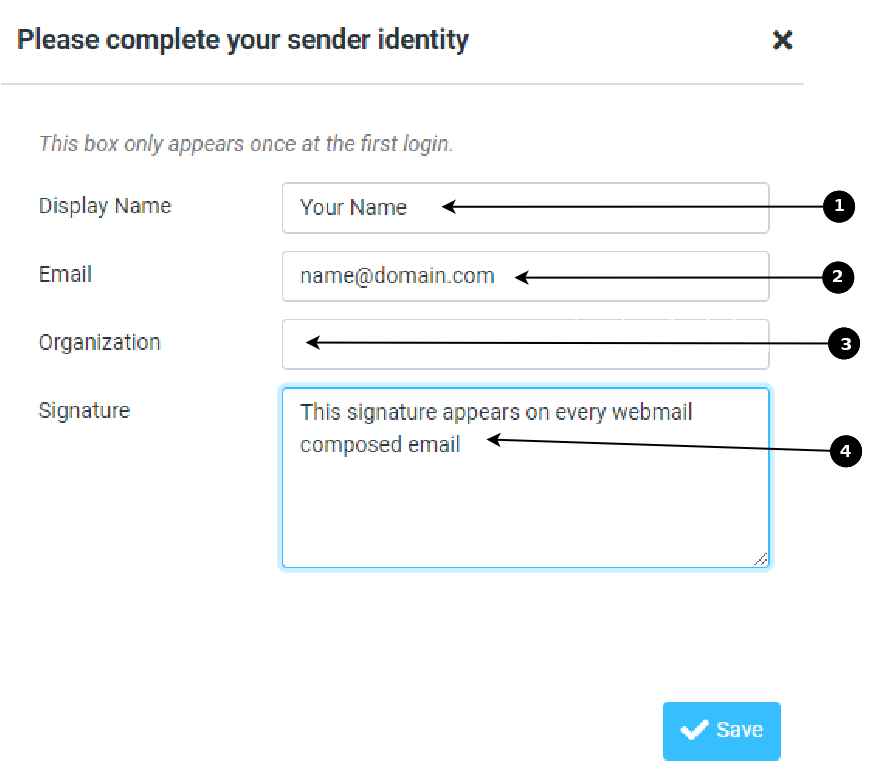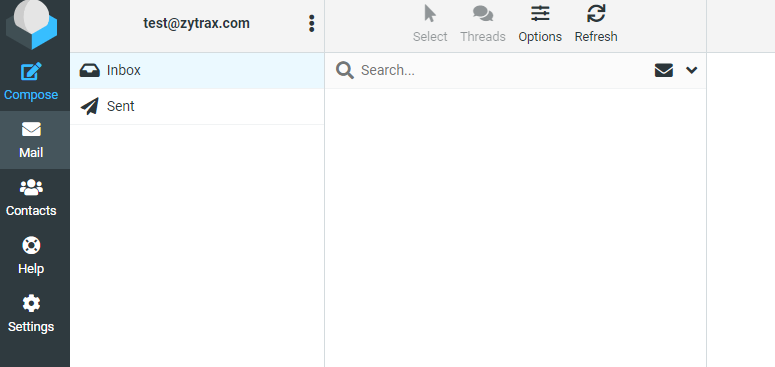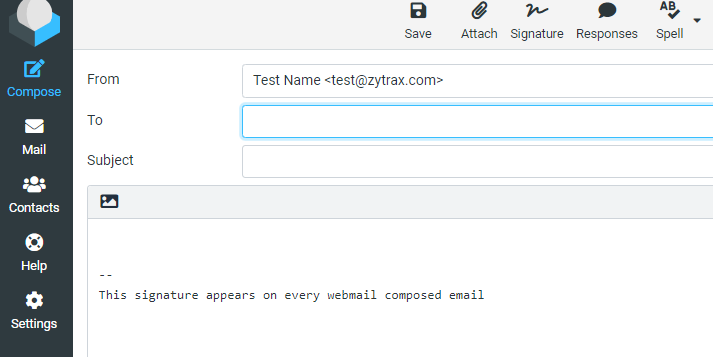Webmail
Zytrax has recently changed its webmail service and now uses RoundCube a modern, open source, webmail system with numerous features and with a User Interface that will be familiar to most webmail users.
Roundcube has an extensive help system which is always available using the left hand menu when successfully logged as well as many contextual help links. However, logging in for the first time requires a modest amount of setup that may not be inuitive. The following screens will take you through the process of successfully setting up your Webmail service.
Webmail Login
To access webmail simply type webmail.yourdomain.name, for example, webmail.zytrax.com in your favourite browser. The login screen below will appear:
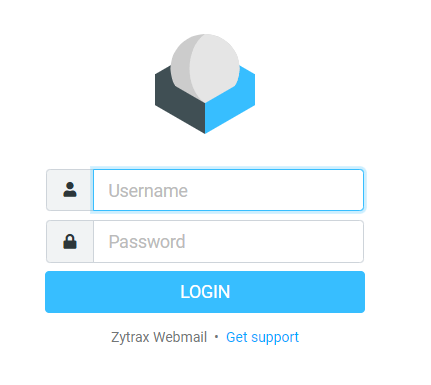
Login Screen
Enter your email account name in the username field (your account name always has the format name-domain) and your email account password. (As you are typing your password an eyeball symbol will appear, clicking this symbol will display an unmasked version of your password which may be useful if you have a complex password with lots of upper and lower case characters but is vulnerable to over-the-shoulder snooping - use it cautiously.) The following shows a typical completed login screen:
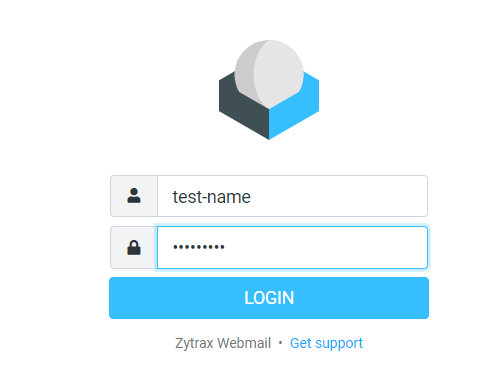
Completed Login Screen
Click the login button and, assuming your login data is correct, on the first login only the following popup screen will be shown (all subsequent logins will go directly to the Inbox screen):
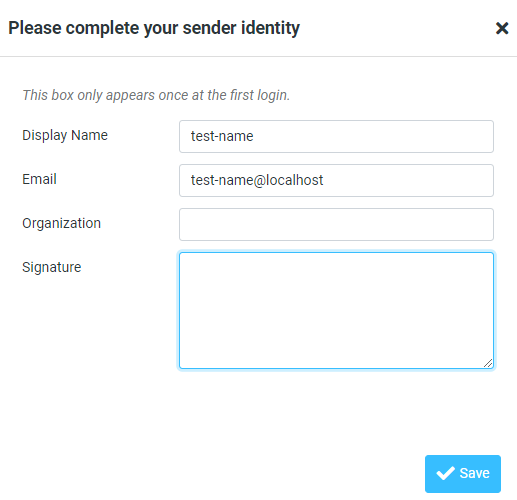
Initial Setup Screen
This screen was populated using Roundcube default values and will require editing as shown in the following screen (field descriptions and uses are provided below the screen):
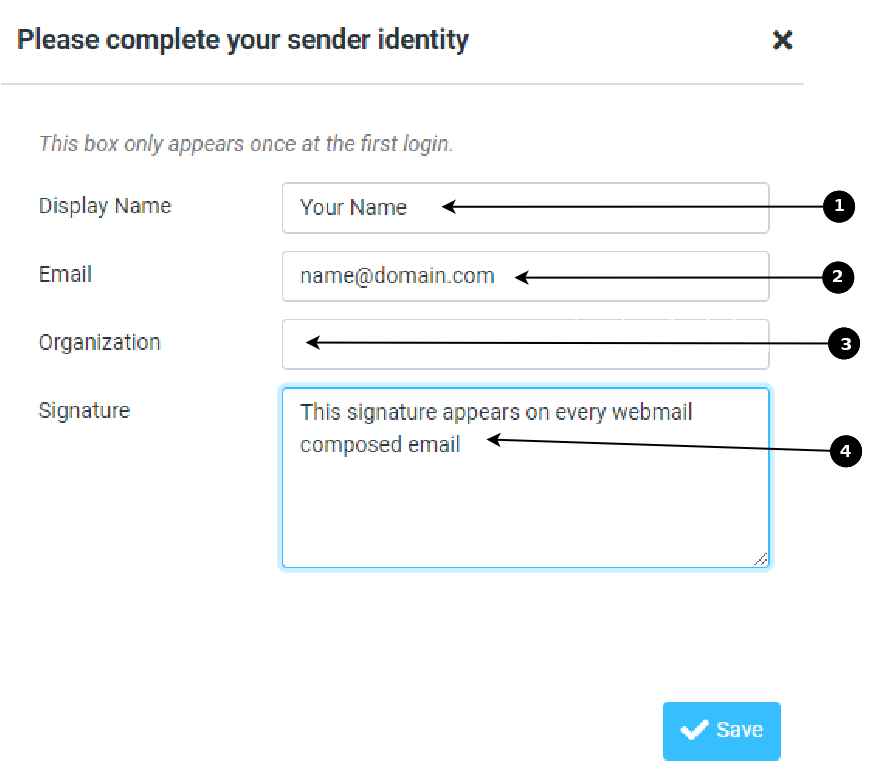
Completed Setup Screen
Display Name (1) appears before your email address in all email sent by Roundcube (see Sending Email). It can be left blank but is normally used to provide a full name whereas the email address may be short or non descriptive, for example, if the email address were, say, bill@example.com the Display Name could be Dr. William Smith in which case the email from address would be Dr William Smith <bill@example.com>. Email (2) is your email address, for example, bill@example.com. This address will appear in the from field of sent email and consequently any replies will be sent to this email address. Organization (3) may be left blank or may be used. It does not appear in sent email. Signature (4) may be left blank or, if present, will be added to the empty compose screen when sending mail. The signature may be modified at anytime using Settings (on the left menu after login).
Note: After the first login the email address will continue to be that shown on the initial setup screen. All subsequent logins will show the modified email address.
Webmail Inbox
After successful login Roundcube will display the users inbox as the default display. The various navigation buttons and menus allow the user to move around in the system as shown below:
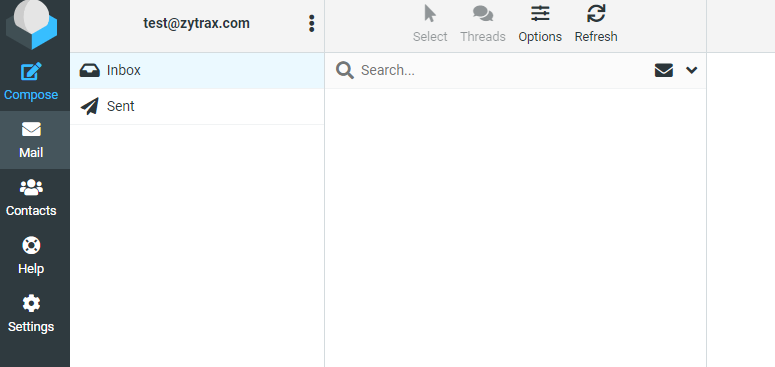
Inbox - default post login display screen
Note: This screen was captured on a subsequent (not first) login hence the email address (top bar left) reflects the value defined on the initial setup screen.
Webmail Compose (Send Email)
When the Compose button is clicked, Roundcube will provide a skeleton email as shown:
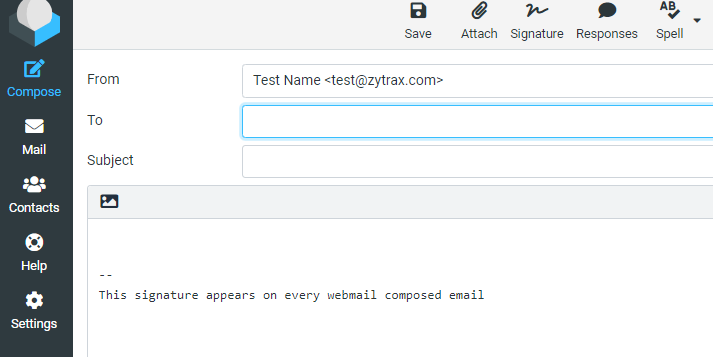
Send email - compose screen
Notes:
- The From line contains both the Display Name and the Email address in the full RFC compliant format.
- The signature has been added. It lies within the editing pane and can be either modified or removed as required. To modify the signature permanently click Settings->identities then select the identity you wish to change and various values including the signature are displayed. Make the required changes and Save to make permanent.
Problems, comments, suggestions, corrections (including broken links) or something to add? Please take the time from a busy life to 'mail us' (at top of screen), the webmaster (below) or info-support at zytrax. You will have a warm inner glow for the rest of the day.